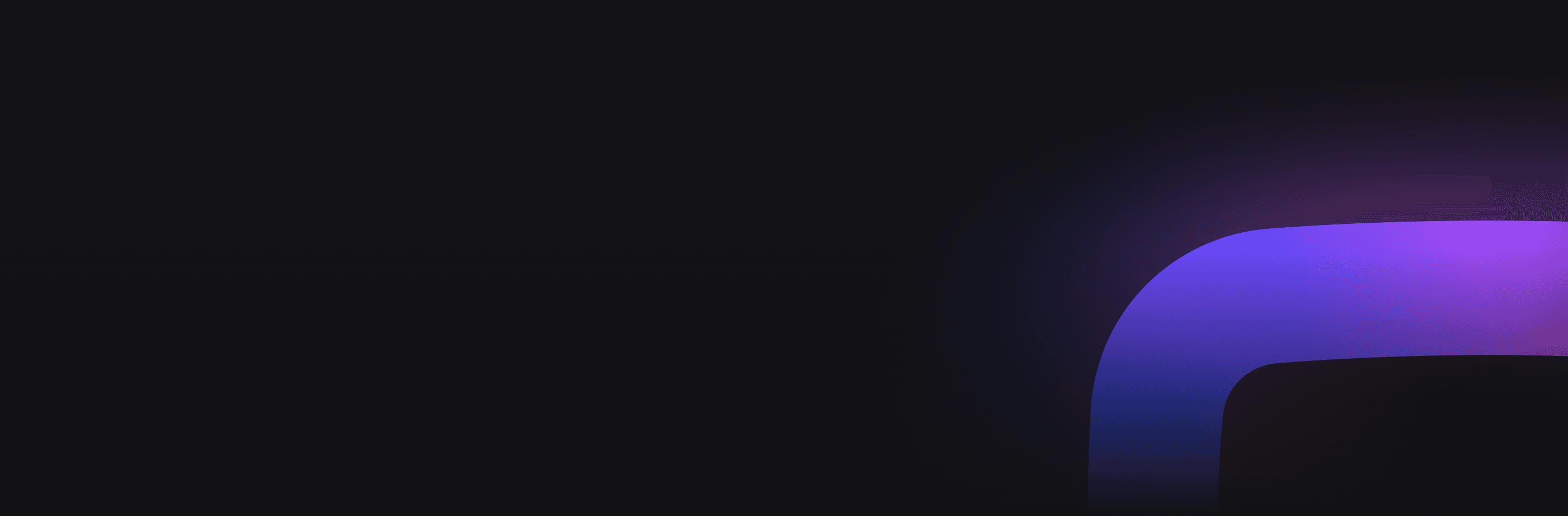How to Share Google Reviews?

In today's digital age, online reviews play a crucial role in shaping a business's reputation and success. Google Reviews, in particular, are highly influential due to Google's dominance in search and maps.
Sharing your Google Reviews link can encourage your customers to leave more positive reviews, enhancing your online presence and boosting your local SEO rankings. In this article, you will learn how to share a Google Reviews link, so your customers can contribute to your online presence.
What is a Google Reviews link?
A Google Reviews link is a direct URL that allows customers to leave reviews of your business on your Google Business Profile. This link directs users straight to the review window, bypassing the need to manually search for your business.

Why share a Google Reviews link?
Sharing a Google Reviews link simplifies the review process for your customers.
First of all, providing a direct link minimizes customer effort and removes the barriers preventing customers from leaving a review. This convenience encourages more customers to leave valuable feedback, which is essential for building consumer trust.
Secondly, having more reviews improves your local SEO rankings, making your business appear more often in Google search results and on Google Maps. This increased visibility makes your business more attractive to potential customers who trust online reviews.
Last but not least, a dedicated link to Google Reviews helps your current customers share their feedback, which can be invaluable both for potential customers and you as a business owner. After all, customer feedback can be a goldmine of ideas and suggestions for improvements.
Can’t users just search your business on Google and leave a review that way?
They can, but this takes effort. It usually happens in two cases: if your customer had a great or miserable experience.
While users search for your business on Google to leave a review, providing them with a direct link streamlines the process. This can increase the number of reviews because it reduces the effort your customers need to make to find your business.
Moreover, a direct link ensures that your customers land on the right page, avoiding potential confusion with similarly named businesses.
How to get your Google Reviews link
Getting a Google Reviews link is easy.
Here are the steps to generate your link from different sources:
Via Google Business Profile Manager
-
Sign in to your Google Business Profile Manager.
-
Select the business you want to manage.
-
Click on "Share your Business Profile."
-
Copy the short URL provided.
This is the safest place to get your link. Using the Google Business Profile Manager to create a direct URL ensures the link is accurate.
Google Maps app
-
Open the Google Maps app on your mobile device.
-
Search for your business name.
-
Tap on your business name, and scroll down to find the "Get more reviews" section.
-
Tap "Share profile" and copy the URL from the address bar.
Google Maps is a convenient tool for generating a review link, especially for businesses with a strong local presence.
Place ID Finder
-
Go to the Google Place ID Finder tool.
-
Enter your business name and select the correct location.
-
Copy the Place ID provided.
-
Append the Place ID to the URL: https://search.google.com/local/writereview?placeid=YOUR_PLACE_ID.
Place ID Finder helps create the right link for a particular business location. This method is useful for businesses with multiple locations, ensuring that each link directs customers to the correct location and its review page.
Google Search
-
Search for your business name on Google.
-
Click on your business listing.
-
Scroll down to the "Reviews" section.
-
Click "Get more reviews" and copy the URL from the address bar.
Generating a review link via Google Search is probably the easiest one as it leverages most users' familiarity with Google Search.
How to customize a Google Reviews link
Customizing your Google Reviews link can make it more user-friendly and aligned with your branding. Here are some link shorteners you can use:
-
Bitly: Bitly is a popular link-shortening service that allows you to create custom short URLs. It’s user-friendly and provides analytics to track link performance.
-
Rebrandly: Rebrandly is an excellent choice for creating custom short URLs, especially if you want to brand your links with your domain name for a professional touch.
-
TinyURL: TinyURL is a simple and free service that lets you shorten and customize URLs. It’s easy to use and doesn’t require registration — making it a convenient option.
Benefits of a custom Google Reviews link
Customizing your link also has its benefits.
A custom Google Reviews link is shorter and, therefore, more readable, making it easier for customers to remember and use it. Memorable links are simpler for customers to recall and share, resulting in more frequent and spontaneous reviews. This helps collect more reviews and fosters personal recommendations from satisfied customers.
Including your business name in the custom Google Review link reinforces your brand identity and ensures consistency across your marketing materials. It adds to the professional image of your business and clarifies that the link is associated with your company. This is particularly important in an era filled with online scams and harmful links. Additionally, consistent branding through your Google Reviews link helps to boost your company's search ranking.
Custom links often have higher click-through rates (CTRs) because they are more trustworthy and professional. A well-branded link can improve engagement, driving more customers to leave positive reviews.
Using URL shorteners with tracking capabilities allows you to monitor and optimize the effectiveness of your review requests. This data-driven approach helps you understand which links are effective in generating reviews.
This can be particularly helpful when optimizing your email marketing campaigns and other review request strategies, for example, tracking specific business locations or multiple businesses within your network.
How to share a Google Reviews link
Finding your Google Reviews link is one thing, but what’s more important is using it to reach out to your customers. Here are some tactics you can try out:
Add the link to your website
Embed the link on your website, particularly on pages with high traffic, such as your homepage or contact page. You can use tools like OpenWidget to seamlessly integrate Google Reviews into your site. This tactic ensures that visitors to your site will be able to leave a review with no effort.
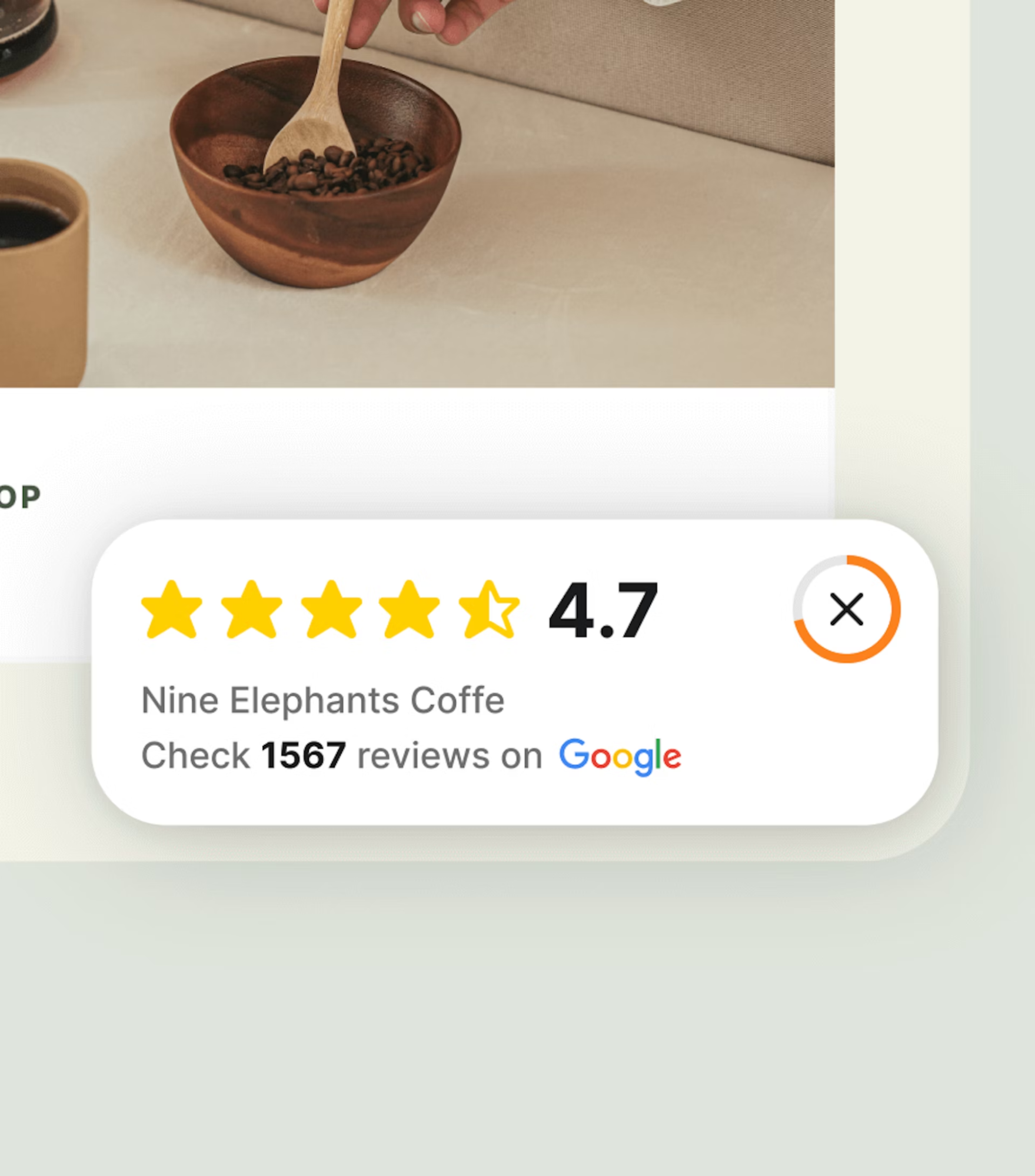
Create a post-purchase campaign
If you own a business with a strong online presence, encourage your customers to leave reviews after they complete a purchase. Follow up with a thank-you email containing your Google Reviews link, highlighting how their feedback would help your business.
It’s even better if you can add a touch of personalization to such a follow-up email, as personalized messages can be more encouraging for customers to share their feedback.
Include your Google Reviews link in your email signature
Adding the review link to your email signature ensures that every email you send is an opportunity for a review. This subtle method can bring significant results over time, as it passively encourages reviews from every recipient of your emails.
Send your customer an SMS
Text messages have high open rates, making them an excellent channel for review requests. After every customer interaction, include your Google Reviews link in follow-up SMS messages.
This tactic leverages the immediacy of SMS and prompts customers to leave a review while their experience is still fresh in their minds.
Generate a Google Reviews QR code
Create a QR code that links directly to your Google Reviews page. Display this code in your store, receipts, or printed marketing material. Customers can quickly scan the code and leave a review on their mobile devices.
QR codes are particularly effective in physical locations, providing a quick and easy transition from the offline to the online review.
Share the link on social media
Go to your social media platforms and ask for reviews. Share your Google Reviews link in posts, stories, and even in the bio section of your profiles. Social media is a powerful tool for reaching your customers as this is where they spend the most time online. Share your review link regularly and drive consistent traffic to maintain a steady stream of reviews.
Here's more about how to get a 5 star Google review.