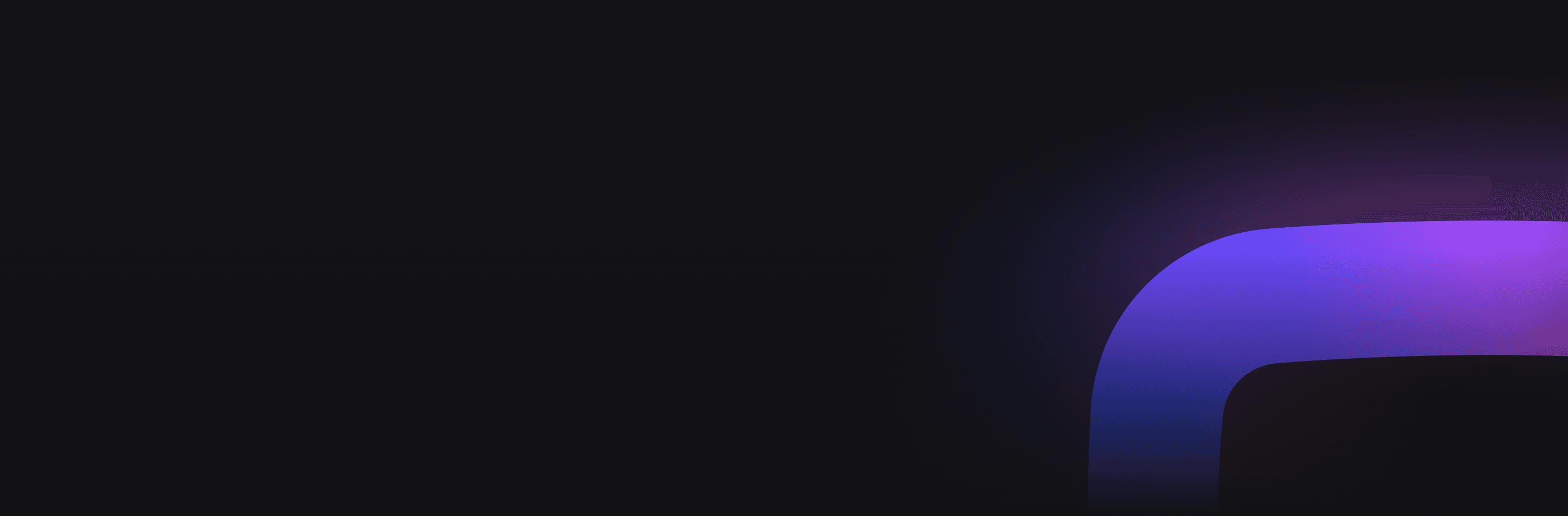How to Create a QR Code for Google Reviews

Online reviews, especially Google reviews, are a cornerstone of a business's reputation.
Positive reviews boost visibility, increase consumer trust, and ultimately drive sales, while negative feedback offers opportunities for improvement. Getting more Google reviews can significantly impact growth and local SEO for businesses such as restaurants, stores, or service providers.
However, one of the biggest challenges is motivating customers to leave reviews.
This is where technology, specifically QR codes, comes into play. They provide a seamless bridge between physical customer interactions and online feedback collection. By scanning a Google review QR code with their smartphones, customers can be directed instantly to your Google review page, simplifying the process and increasing the likelihood of participation.
This method is especially useful for businesses with high foot traffic, such as food trucks or retail stores. The ease of accessing review forms immediately after a customer interaction encourages more reviews and ensures that feedback is fresh and relevant. This strategy is becoming increasingly popular as businesses recognize the value of leveraging QR codes to enhance customer engagement and improve their online reputation.
How a Google review QR code works
A QR code for Google reviews offers a simple yet powerful way to streamline the process of collecting customer feedback.
Here's how the system works:
When a customer scans the QR code using their smartphone, they are automatically redirected to the business's Google review page. From there, they can leave feedback without needing to search for the business or navigating through multiple steps. This convenience dramatically increases the likelihood of customers leaving reviews, especially in situations where they might otherwise forget.
The beauty of QR codes lies in their ability to simplify the reviewing process. Traditional methods of asking customers to leave a review often require them to manually search for the business on Google, locate the review section, and then write their feedback. This can be a cumbersome and time-consuming process that many customers skip altogether. However, with a simple QR code, the entire experience is streamlined into a single action: scan and review.
This technology is particularly useful for businesses that rely heavily on foot traffic. By placing QR codes on physical objects like menus, receipts, posters, or table displays, businesses can prompt customers to leave a review immediately after their experience — when their impressions are still fresh.
Businesses offering delivery or takeout services can use a Google review QR code on packaging to encourage customers to leave reviews after they’ve enjoyed the product, ensuring that feedback is collected even outside the business premises.
Generating a QR code for Google reviews
Creating a QR code for Google reviews is a straightforward process that any business can implement. It involves generating a Google review link and turning it into a scannable QR code that can be easily shared with customers.
Here's a step-by-step guide to get started:
Get your Google review link
To begin, you need to generate a unique Google review link for your business. This link takes customers directly to the review section of your Google Business Profile.
There are two main ways to get this link:
- If you have a Google Business Profile, you can find your review link by logging in to your account, navigating to the "Home" section, and selecting "Get more reviews." This will generate a direct URL that you can use.
- Alternatively, you can visit the Google Place ID finder, where you can search for your business and retrieve your Place ID. Once you have the Place ID, you can create your review link by appending it to the following URL: https://search.google.com/local/writereview?placeid=YOUR_PLACE_ID
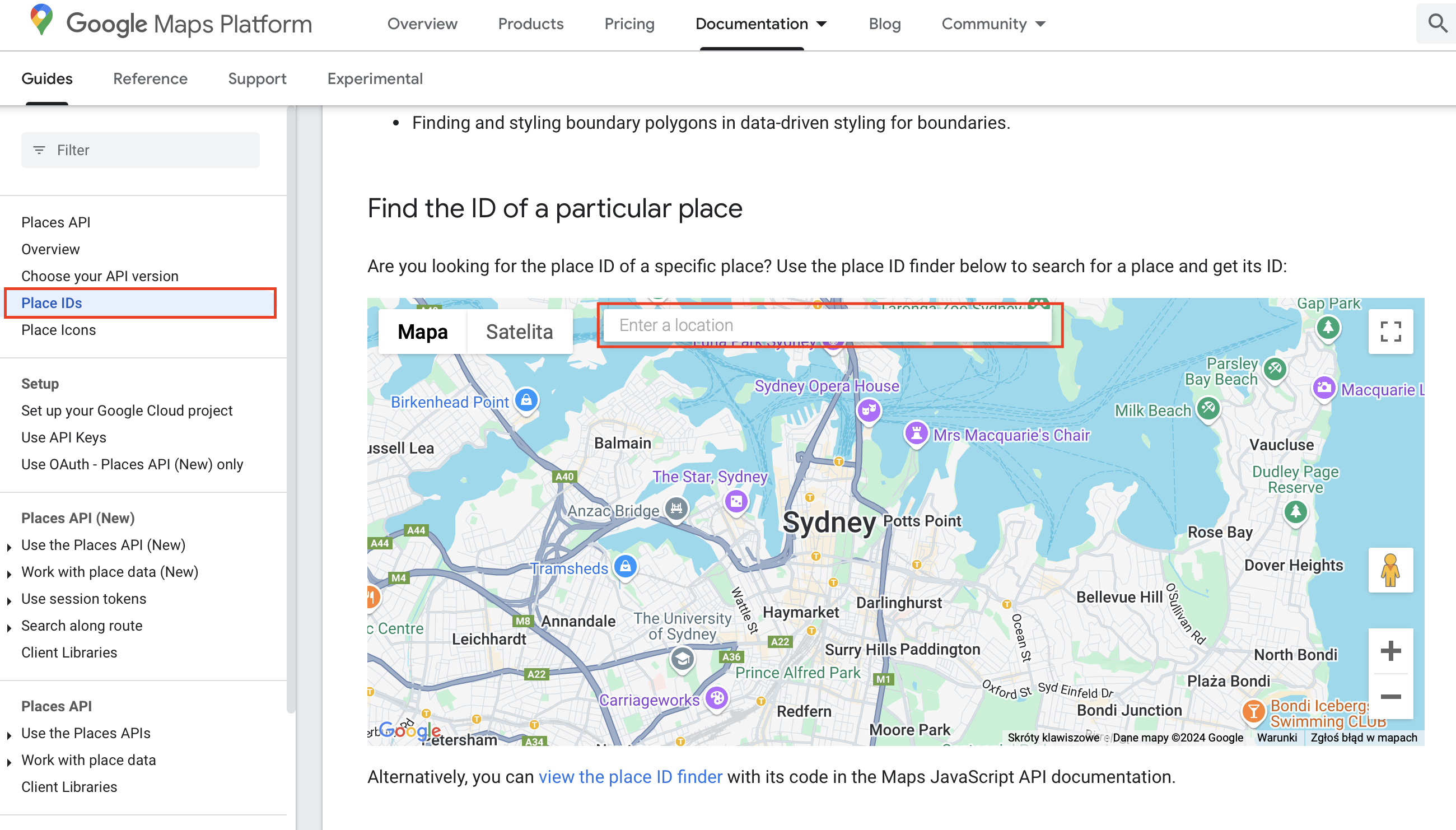
Choose a QR code generator
Once you have your review link, the next step is to use an online QR code generator. Several platforms allow you to create a QR code, including:
- QRCodeChimp: Known for its easy interface and customizability, QRCodeChimp lets you generate QR codes for free. It offers design options like color, shape, and branding features.
- QR Code Generator: Another popular tool, this platform offers both static and dynamic QR code generation, with the option to customize the design.
- Pluspoint: This platform also supports QR code creation while integrating more advanced features such as analytics and automated review follow-ups.
Customize your QR code
Customizing your QR code is essential to ensure it reflects your brand and draws attention. Most QR code generators allow you to:
- Incorporate your business logo in the center of the QR code for better recognition.
- Use colors that match your brand and shapes like stars or circles to make the code more engaging.
- Include a phrase such as “Scan to review” within the code design to encourage customers to interact with it.
Test the QR code
Before sharing your QR code, it’s crucial to test it to ensure it functions properly across different devices (iOS and Android). Scan the code yourself and verify that it correctly redirects to your Google review page. Testing helps to prevent issues that could reduce customer engagement.
How to use the Google Reviews Widget to share reviews on your website
In addition to collecting reviews with a Google review QR code, you can display these valuable reviews on your website using tools like the Google Reviews Widget from OpenWidget. This widget lets you showcase your best customer reviews directly on your website, providing social proof to visitors and boosting credibility.
Here's how you can make use of this widget:
- The Google Reviews Widget integrates with your Google Business Profile, allowing you to automatically display real-time reviews on your website. This can help potential customers gain trust and confidence in your business by seeing what others have to say.
- The widget is customizable, which ensures that the reviews fit naturally within the design of your site.
- As new Google reviews come in, the widget updates automatically, ensuring that your website always features the latest feedback from your customers without the need for manual updates.
- Displaying reviews prominently on your website enhances user experience by giving visitors easy access to real customer feedback. This can significantly influence their purchasing decisions.
By combining a QR code for collecting reviews and the Google Reviews Widget for displaying them, businesses can create a full feedback loop that encourages reviews while also showcasing them to website visitors.
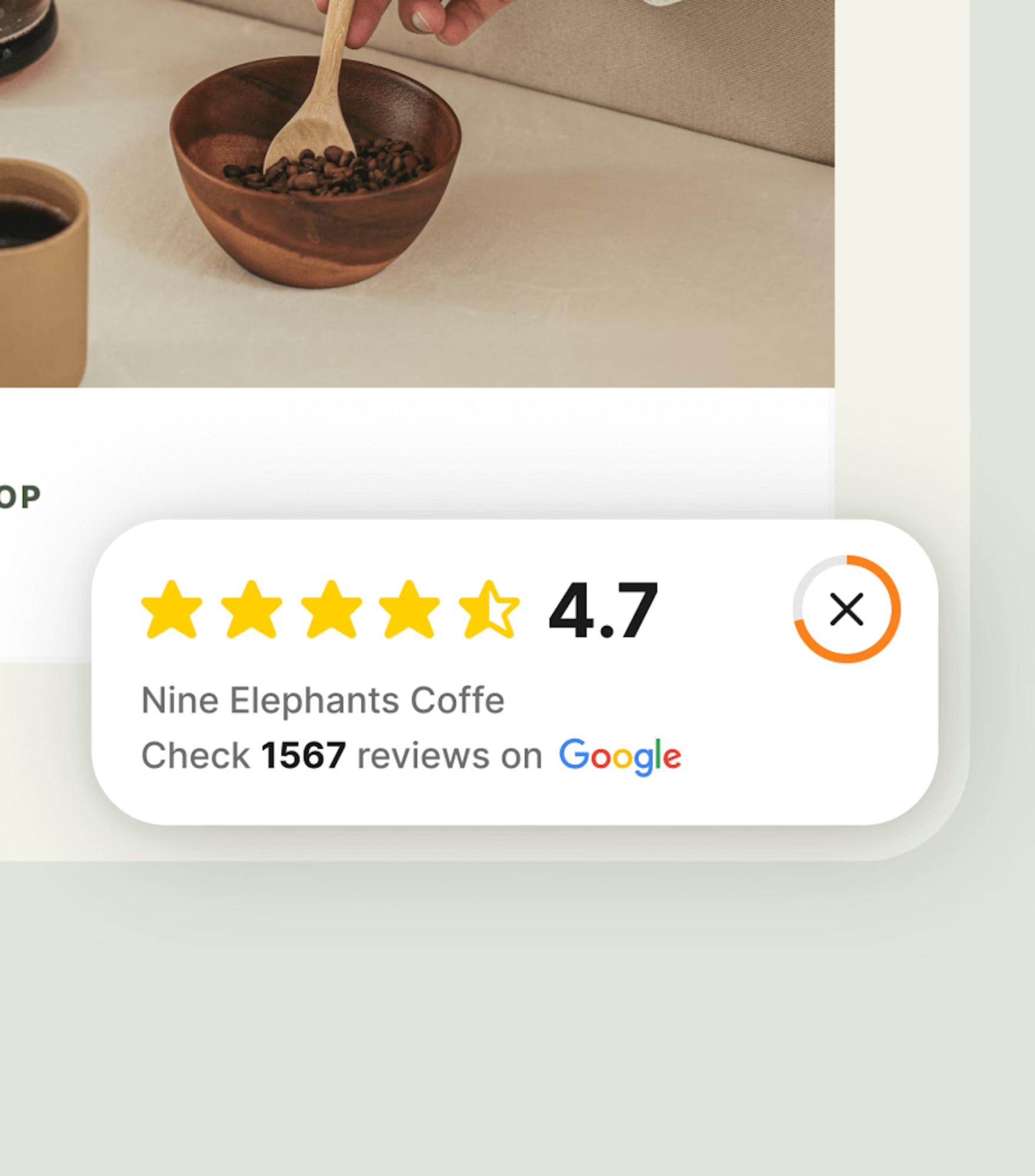
Our Google Reviews Widget is completely free, so you can test it right away!
Leveraging QR codes for offline-to-online marketing
Google review QR codes can bridge the gap between in-person interactions and digital engagement, making it easier for customers to transition from a physical location or product to an online platform where they can leave feedback or interact further with the brand.
By using QR codes to collect Google reviews, businesses can extend their marketing efforts beyond in-store promotions and physical encounters. Here’s how QR codes can be effectively leveraged in offline-to-online marketing:
Encourage immediate feedback with physical displays
QR codes placed in physical locations — such as checkout counters, table tents in restaurants, or signs in waiting areas — offer a convenient way for customers to leave reviews immediately after their experience. This approach is especially useful for businesses that rely heavily on foot traffic, such as restaurants, salons, and retail stores.
For instance, a restaurant can print the Google review QR code on menus or table tents, prompting diners to leave a review right after their meal when their experience is still fresh. This reduces the barrier to leaving feedback, as customers no longer have to search for the business on Google later.
Include QR codes on product packaging
For businesses that sell physical products, incorporating a QR code on product packaging can prompt customers to leave reviews after using the product. This method extends the review collection process beyond in-store interactions, giving customers a chance to provide feedback at home. This can be particularly effective for consumer goods, electronics, or delivery services.
By scanning the code, customers are taken directly to the business’s Google review page, making the process hassle-free. Additionally, placing QR codes on product packaging helps businesses stay connected with customers post-purchase, encouraging further engagement and loyalty.
Use QR codes in print marketing
QR codes can also be integrated into traditional print marketing materials like brochures, business cards, flyers, and direct mail. This method allows businesses to reach potential customers even outside their physical location, giving them an easy way to access the Google review page or other online platforms.
For example, including a QR code in a flier or an event program encourages attendees to leave reviews without needing to manually search for the business.
Combining online and offline campaigns
Businesses can also share QR codes through digital platforms like social media and email newsletters to complement their offline efforts. This ensures that customers who have had an offline interaction with the business can easily leave a review later when they receive a reminder through their email or social media feed. By integrating the QR code into both physical and digital marketing strategies, businesses can maximize their outreach and the number of reviews they collect.
Boost engagement with call-to-actions (CTAs)
To enhance offline-to-online engagement, businesses can add a strong call-to-action (CTA) alongside their QR codes. Phrases like "Scan to leave a review" or "Help us improve by reviewing our service" make it clear to customers what they’re expected to do when they scan the code. Adding an incentive, such as a small discount or reward for leaving a review, can further encourage participation.
Improve your online reputation with Google review QR codes
Leveraging QR codes for Google reviews provides an efficient and customer-friendly solution to collecting feedback with minimal effort. By placing QR codes in physical locations, on product packaging, or even within print marketing materials, businesses can seamlessly connect offline experiences with their online presence, encouraging more customers to share their thoughts and contribute to the business’s online reputation.
Incorporating tools like OpenWidget’s Google Reviews Widget can further enhance the benefits of customer feedback by prominently displaying real-time reviews on your website. The combination of QR codes for review collection and our Google Reviews Widget for showcasing reviews allows you to build a continuous cycle of feedback and improvement.
Integrate QR codes and our widget into your marketing strategy to enhance your online visibility and create a more engaging and responsive customer experience.
Both tactics are free, so why not give them a try?