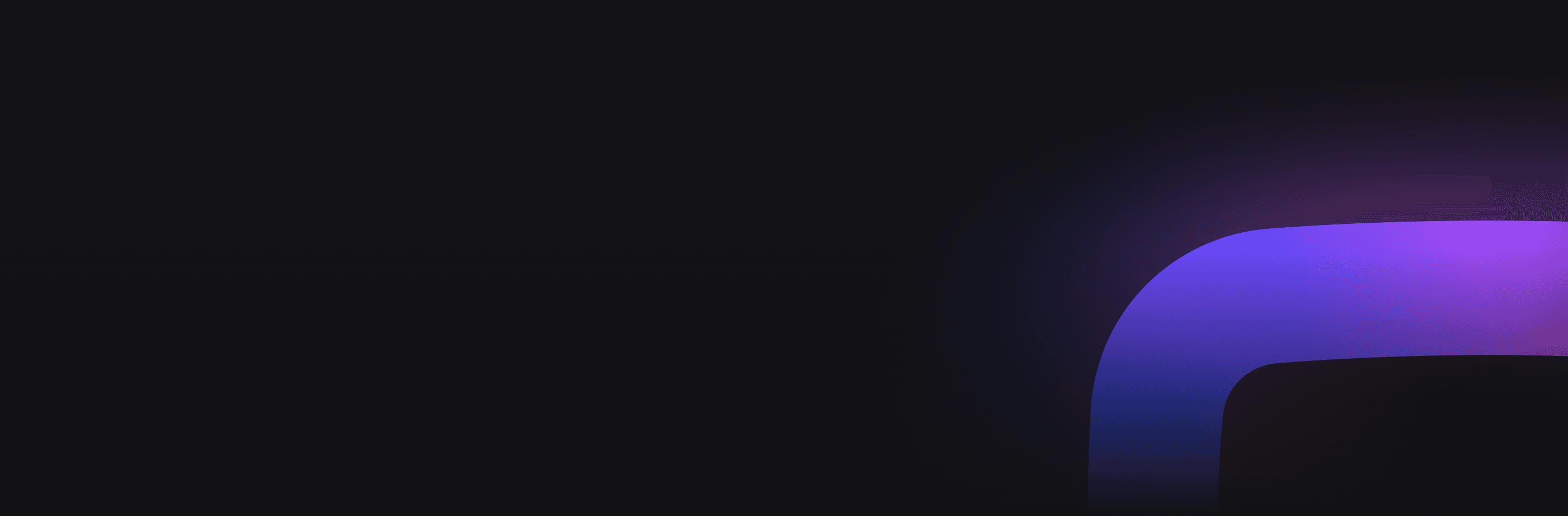How to Add Google Reviews to Your Website
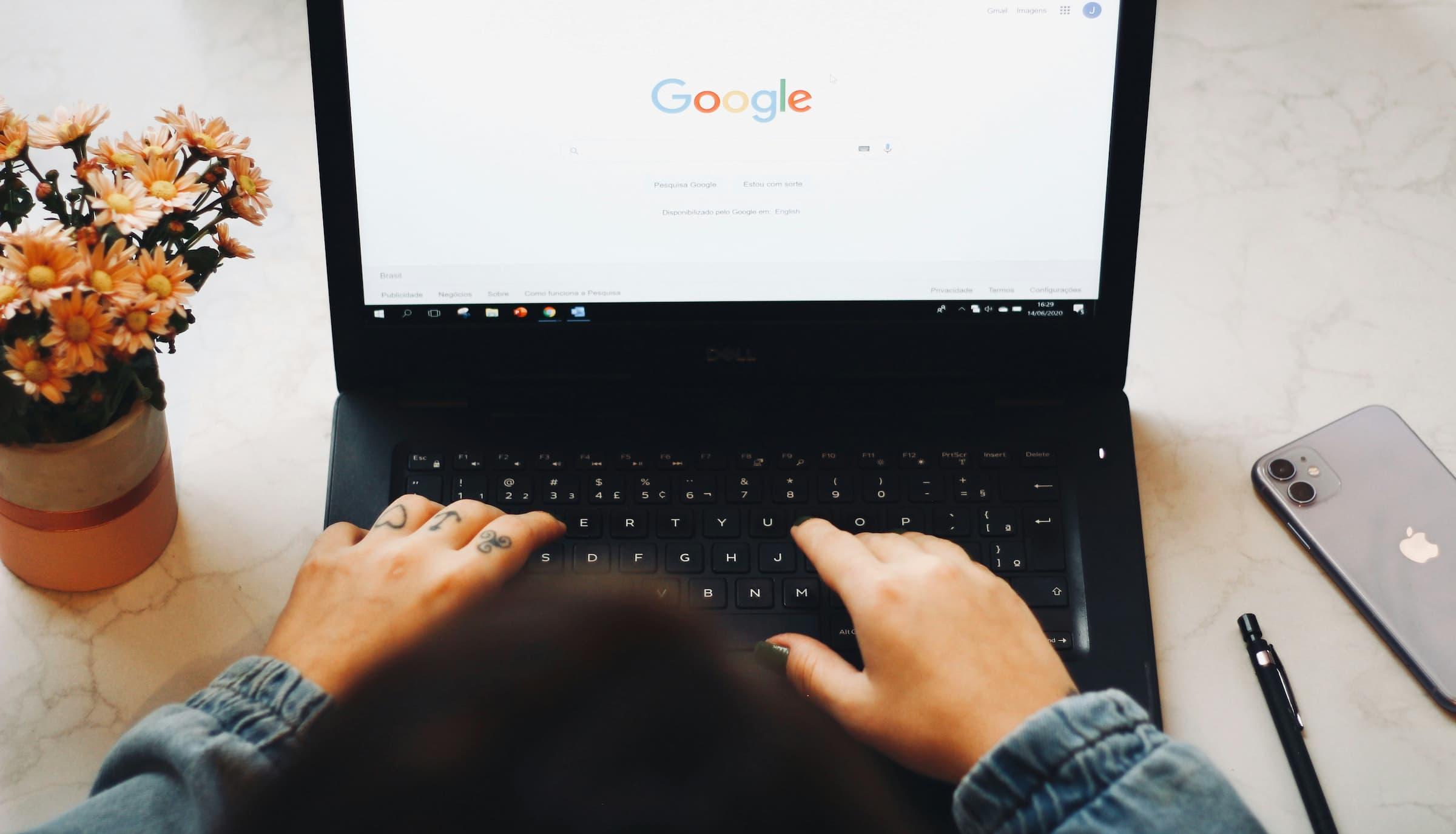
Online reviews are a big part of how people decide where to shop or what services to use. Positive reviews can help build trust and encourage new customers to choose your business. Among all review platforms, Google reviews stand out as one of the most trusted sources.
So, how can you make sure potential customers see your best reviews? One great way is by adding Google reviews directly to your website. This shows visitors real feedback from your customers, helping them feel more confident about doing business with you. Plus, having updated reviews on your site can help improve your search engine ranking.
In this guide, I’ll explain how to add Google reviews to your website. Whether you want to do it manually or use a simple tool, I’ll show you the steps to make it easy.
Let’s get started!
Why it's worth to embed Google reviews widget
Adding Google reviews to your website does more than just show off positive feedback. It can have a real impact on your business in several ways.
Here’s why it matters:
Build trust and credibility
When people visit your website, they want to know they can trust you. Showing real customer reviews builds that trust. When potential customers see others have had a good experience, it makes them more likely to choose your business.
This way, providing real feedback from actual customers builds trust. When potential customers see positive reviews, they feel reassured that others have had good experiences with your business. This social proof helps reduce doubts and makes new visitors more confident in choosing your products or services.
Reviews show that your business is credible and reliable, which can be a key factor in winning over new customers.
Improve SEO
Google loves fresh, relevant content. When you embed Google reviews on your site, you're adding new information regularly.
Additionally, Google values user-generated content, like reviews, which can help boost your website’s ranking in search results, making it easier for potential customers to find you online.
Boost engagement and conversions
When visitors come across reviews on your website, they tend to spend more time reading what others have said about your business. This increased time on your site gives them a chance to explore your products or services in more detail. The longer they stay, the more familiar and comfortable they become with your brand, which increases the likelihood that they’ll take action—whether that’s making a purchase, signing up for a newsletter, or reaching out for more information.
Reviews also serve as powerful social proof. Seeing that other customers have had positive experiences reassures potential buyers that they are making the right decision. This trust can turn casual visitors into paying customers, boosting your website’s conversion rates.
Improve customer retention
Positive reviews don’t just attract new customers; they also help keep existing ones coming back.
When past customers see glowing reviews on your website, it reminds them of the good experience they had with your business. This positive reinforcement can encourage them to return for repeat purchases or to use your services again.
Online reviews can create a sense of community and connection with your brand. When customers see that their feedback is valued and showcased on your site, it fosters loyalty. Satisfied customers are also more likely to recommend your business to friends, family, or colleagues, expanding your customer base through word-of-mouth.
Ultimately, reviews help nurture long-term relationships with your audience, boosting retention and increasing referrals.
Read more: How to find my Google reviews? →
Manual vs. widget-based embedding: which is right for you?
When it comes to adding Google reviews to your website, you can choose between manually embedding reviews using the Google Places API or opting for a third-party widget. Both methods have their advantages and drawbacks, depending on your technical skills, budget, and the level of control you need.
Manual embedding using the Google API
The manual method allows you to have complete control over how the reviews are displayed on your site. You can customize everything from layout to functionality, making it a good option if you want a specific look and feel.
This method is best suited for those with some experience in coding or web development. You’ll need to work with Google’s API, which involves generating an API key, writing code, and configuring the reviews to appear the way you want.
Using the Google API is free, but there are usage limits depending on how often your site retrieves review data. For smaller websites, these limits are unlikely to be an issue.
While embedding Google reviews manually offers flexibility, it takes more time to set up and maintain. You may need to regularly update the code to ensure it continues working smoothly with any changes in the API.
Widget-based embedding using third-party tools
Widget-based tools like our Google Reviews Widget are designed to make embedding reviews quick and simple. You don’t need any coding skills—just customize your widget through the tool’s interface, and paste the generated code into your website.
With widgets, you can get your reviews displayed on your site within minutes. Most widgets come with simple interfaces, making the process user-friendly and accessible to beginners.
While widgets don’t offer as much control as the manual method, many tools allow for significant customization, such as adjusting the layout, colors, and fonts to match your site’s design. Some even offer advanced features like automatic updates and filtering of reviews.
Many third-party tools offer free versions with basic features, but more advanced customization or additional reviews may require a paid subscription. The costs vary depending on the tool and the features you need.
One of the key benefits of using a widget is that it can automatically pull new reviews from Google, ensuring your site always displays the latest customer feedback without needing manual intervention.
Which method should you choose?
- Go with the manual method if you have coding skills, want full control over how reviews are displayed, and prefer a free solution with more hands-on management.
- Opt for a widget-based tool if you’re looking for a quick, hassle-free setup, don’t mind paying for convenience, and want an easy way to manage reviews with automatic updates.
Ultimately, your decision will depend on your technical skills, the time you want to invest, and whether you’re comfortable paying for third-party services.
How to embed Google reviews on your website
Now that you understand the differences between manual and widget-based embedding, let’s dive into the details. Here, I’ll walk you through the exact steps for both methods.
Let’s get started with the manual method first!
Manual method using Google Business Profile API
To retrieve Google reviews for your business manually using the Google Business Profile API, follow these key steps:
1. Set up Google Cloud Project and obtain API Key
- Visit the Google Cloud Console and log in with your Google account.
- Create a new project by clicking on the "Select a Project" drop-down and choosing Create New Project.
- Navigate to the APIs & Services section and click Enable APIs and Services.
- Search for Google Business Profile API and enable it for your project.
- Go to the Credentials section, click Create Credentials, and select API Key. Copy this key for later use.
2. Obtain your business's Place ID
- Visit Google’s Place ID finder.
- Enter the name of your business and select the correct result from the list.
- Copy the Place ID associated with your business, as you’ll need this to retrieve reviews.
3. Make an API request to retrieve reviews
Now, you can use the Google Business Profile API to fetch reviews.
Replace YOUR_PLACE_ID with the Place ID you copied, and YOUR_API_KEY with the API key from step one. This API call will return a JSON response with details about your business, including reviews, reviewer names, ratings, and comments.
4. Embed the reviews on your website
Once you retrieve the reviews, you’ll need to display them on your website using HTML and JavaScript. Here’s an example of how you might do it:
- Write a JavaScript function to fetch and parse the JSON response.
- Use HTML to format the review data and display it on your website.
This method requires some basic programming knowledge but allows for complete customization of how the reviews are displayed. You can further style the reviews using CSS to fit the look and feel of your site.
Adding Google reviews using OpenWidget’s Google Reviews Widget
Embedding Google reviews with third-party widgets is a quick and simple way to showcase customer feedback on your website.
The Google Reviews Widget by OpenWidget is a free tool that allows you to easily embed Google reviews on a website. It is highly customizable, enabling users to adjust design elements like layout, colors, and fonts to match their site’s look.
The widget automatically syncs with your Google Business Profile to display the latest reviews, ensuring your site always shows fresh, relevant feedback. It's a simple solution, perfect for improving trust and engagement with visitors.
To embed Google reviews with OpenWidget, follow these three steps:
1. Create a free account on OpenWidget
First, sign up for a free OpenWidget account and go through the onboarding where you can configure your OpenWidget.
2. Link your Google Business Profile by searching for your business within OpenWidget
In the app, go to Google Reviews and add your business name to link your Google Business Profile.
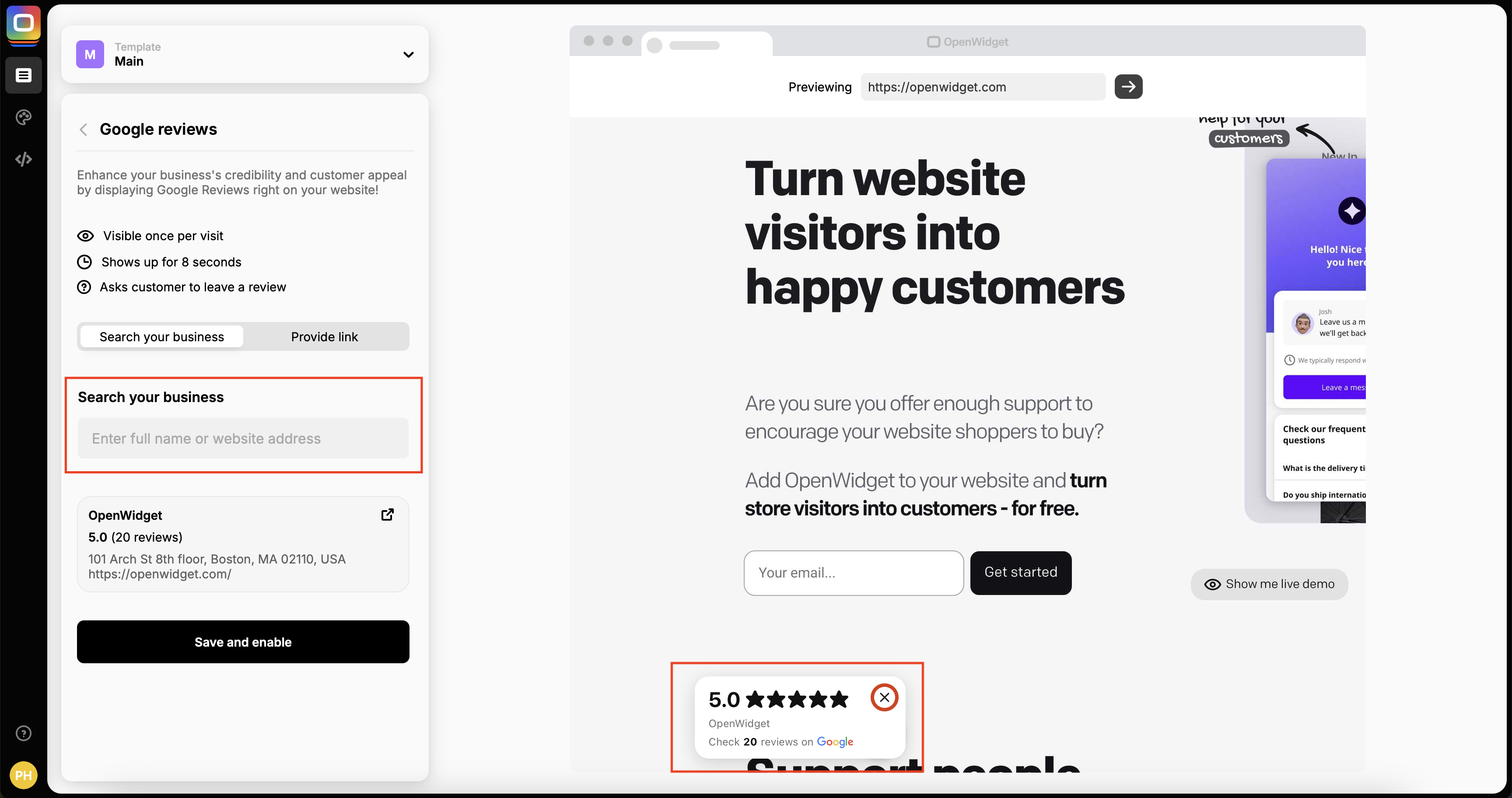
3. Copy the code provided and paste it into your site’s HTML
If you’re unsure how to do add the code to your website, you can forward the installation instructions to your website's developer. In the "Add to website" section, there’s an easy Send instructions button that allows you to share the necessary steps with the person managing your site’s code.
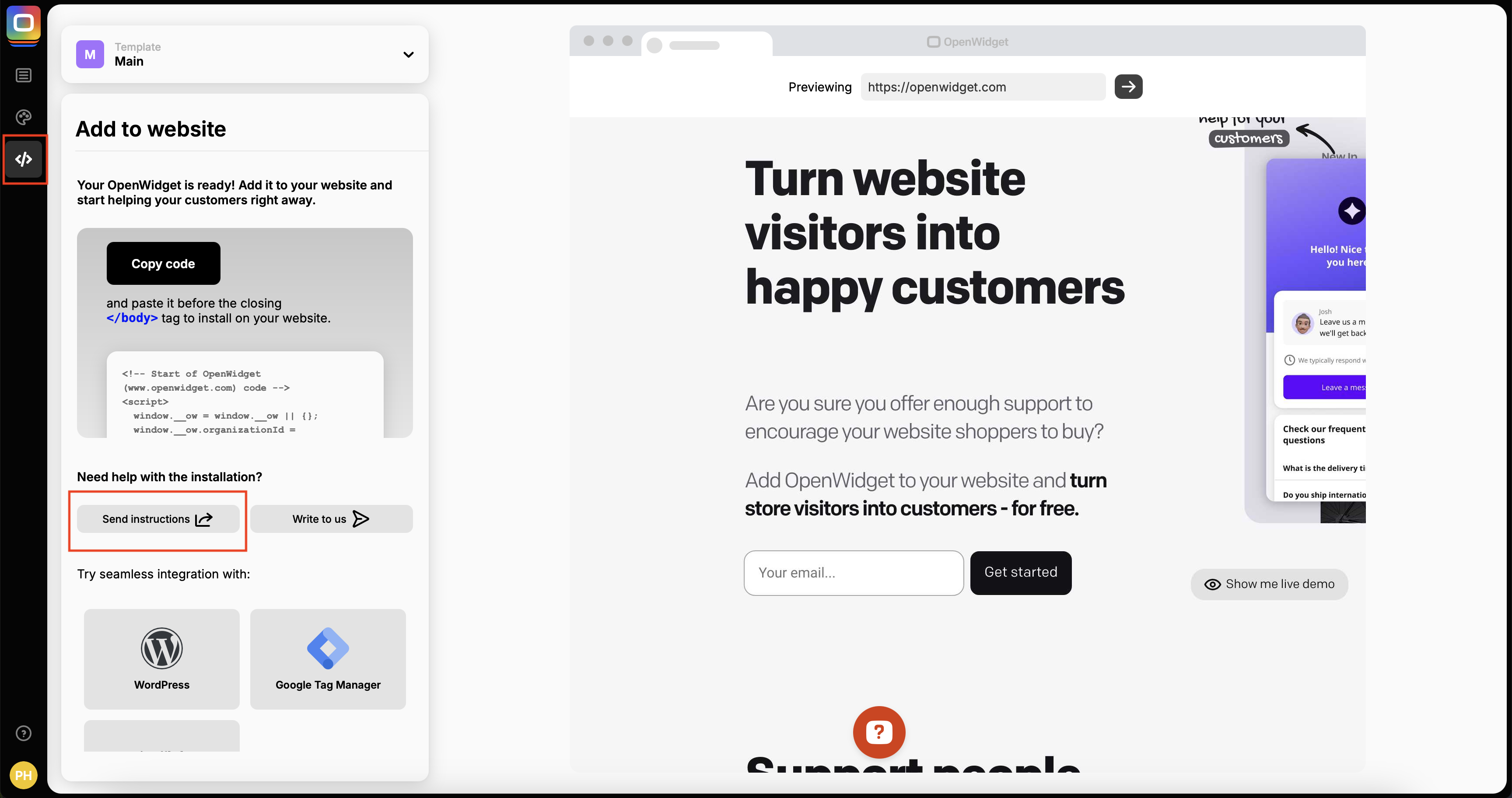
This ensures the reviews are embedded properly without requiring you to handle the technical details.
Add Google reviews to a Wix website
The Google Reviews widget for Wix, offered by OpenWidget, allows Wix users to easily embed and showcase customer reviews from Google on their websites. It automatically updates with new reviews, ensuring fresh content is displayed without manual intervention.
The installation is simple, requiring just a snippet of code, which you can add directly or send to your web developer for easy setup. You can follow the exact same steps I've described in the previous section to embed Google reviews on your Wix website.
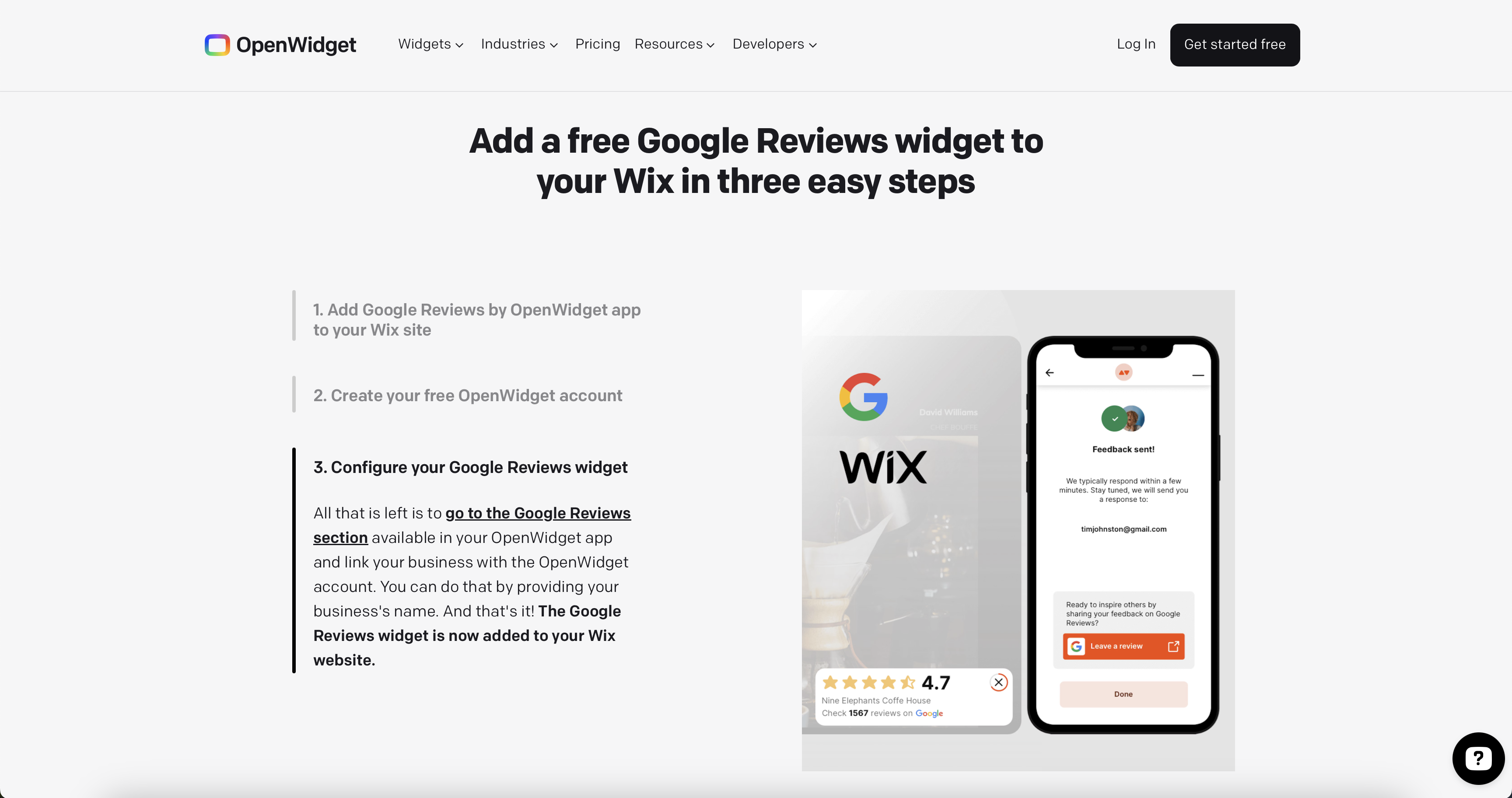
Add Google reviews to WordPress
If you run a WordPress website, you can also add Google reviews badge to your website. With Google Reviews widget for WordPress, the installation process is exactly the same and will take you just a couple of minutes.
After installing the Google Reviews widget on your WordPress site, it will appear as a tab five seconds after page load. The tab displays your overall rating, total number of reviews, and includes a link to your Google Business Profile.
Positioned by default in the bottom-right corner, it blends seamlessly with your site's design. You can easily adjust the tab’s location through the OpenWidget Management App, customizing its placement to fit your website layout perfectly.
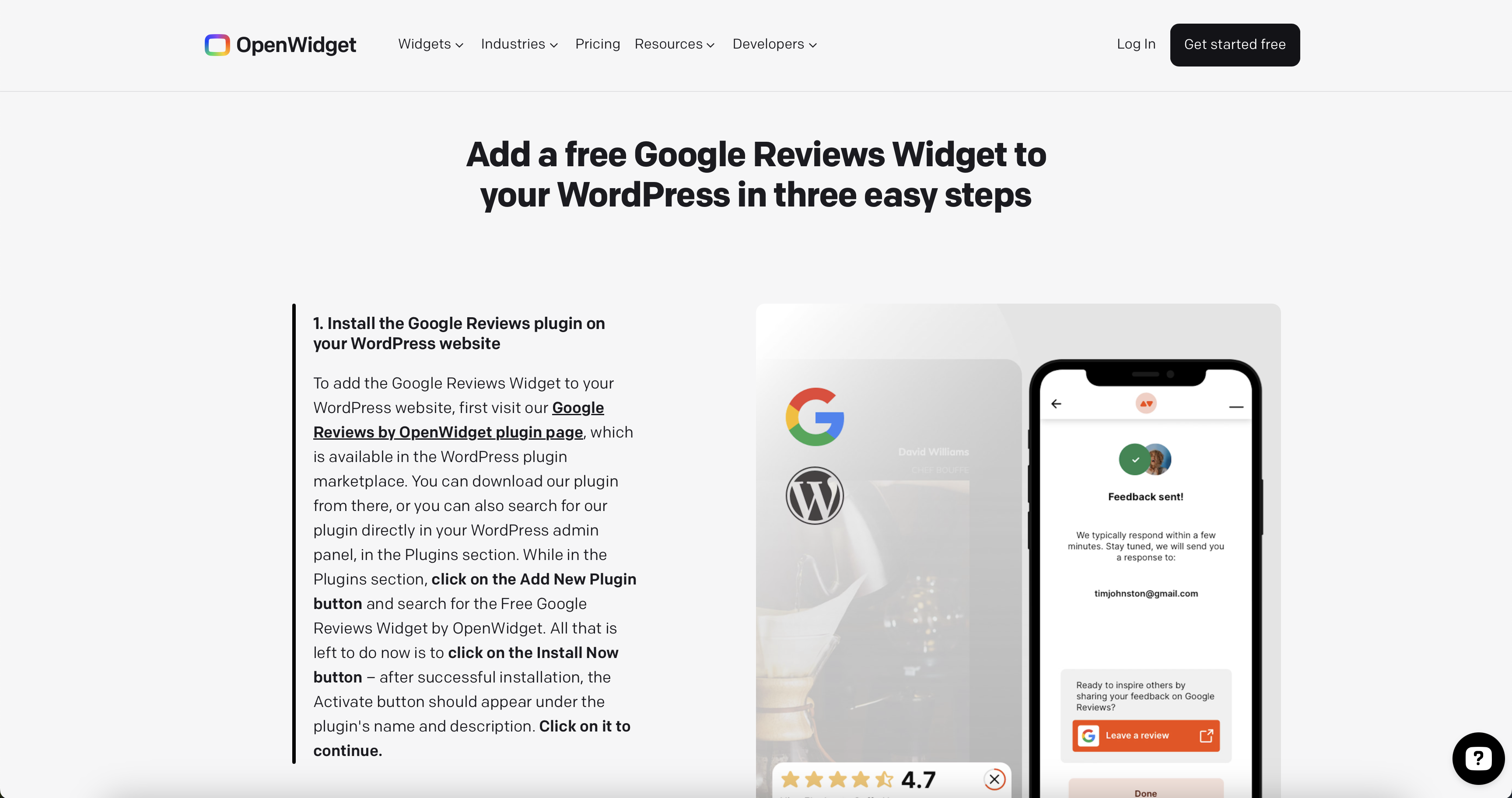
Best practices for displaying Google reviews on your website
Once you've embedded Google reviews on your site, following a few best practices can maximize their effectiveness.
Here are key recommendations:
Strategic placement
Placing your Google Reviews in the right areas of your website is key to maximizing their impact. By showcasing reviews on high-traffic pages, such as your homepage or product/service pages, you build credibility and trust where visitors are most likely to make a purchasing decision.
Additionally, a dedicated testimonials or reviews section can serve as a strong, centralized point for potential customers to see your business’s reputation. The right placement encourages visitors to stay longer and helps boost conversions by reinforcing positive customer experiences.
Showcase a balanced view
Presenting both positive and negative reviews creates an authentic, trustworthy impression of your business. By displaying a mix of customer feedback, you show your visitors that you're transparent and value all input, not just the most flattering ones.
This balanced approach can build credibility, as it demonstrates that your business handles criticism professionally and strives for continuous improvement. Authenticity in reviews reassures visitors that the feedback is genuine, making them more confident in choosing your products or services.
Read more: How to respond to Google reviews →
Design and user experience
To create a seamless user experience, it’s important to customize your review widget so it aligns with your website’s design. Ensure the reviews are easy to read by choosing fonts, colors, and layouts that match your brand. Including essential elements like star ratings, reviewer names, and dates adds context and authenticity.
Importantly, OpenWidget's Google Reviews Widget complies with WCAG 2.2 level AA standards, making it accessible to all users. This is crucial for businesses in the U.S., where ADA compliance now refers to WCAG 2.1 standards, promoting inclusivity.
Mobile responsiveness
Ensuring your Google Reviews widget is fully mobile-responsive is essential because a large portion of your visitors will access your site via smartphones or tablets. A mobile-responsive design adjusts the layout and display of reviews automatically for different screen sizes, providing a seamless experience across all devices. If reviews are easy to read and interact with on mobile, it boosts engagement and ensures that visitors can access this vital trust-building content without any frustration.
Display Google reviews on your website with OpenWidget
Adding Google reviews widget to your website is an effective way to boost credibility, improve SEO, and engage potential customers.
Whether you opt for a manual method or prefer a third-party tool, it’s important to choose the solution that best fits your needs.
For a quick and user-friendly option, OpenWidget’s Google Reviews Widget offers a simple installation process, seamless customization, and automatic updates. Plus, it meets WCAG 2.2 accessibility standards, ensuring compliance for businesses in regions like the U.S.
Start showcasing your reviews today and build trust effortlessly.